 Other
Other  Crane Delay Types
Crane Delay Types  Crane Delay Types view). N4 refers to these activities as crane delays. Any activities with a black dot in the For Queue or For Shift column in the Crane Delay Types view becomes available in XPS.
Crane Delay Types view). N4 refers to these activities as crane delays. Any activities with a black dot in the For Queue or For Shift column in the Crane Delay Types view becomes available in XPS.With the Quay Commander Option, you can estimate container move times. To allow the most accurate estimation of move time, the crane plan must be as accurate as possible. In part, this involves adding information about planned crane downtime, such as shift breaks or special handling time associated with hatch lifts or break-bulk moves.
The activities that are available for work queues or crane shifts in XPS depend on the activities defined in the N4 client (Configuration  Other
Other  Crane Delay Types
Crane Delay Types  Crane Delay Types view). N4 refers to these activities as crane delays. Any activities with a black dot in the For Queue or For Shift column in the Crane Delay Types view becomes available in XPS.
Crane Delay Types view). N4 refers to these activities as crane delays. Any activities with a black dot in the For Queue or For Shift column in the Crane Delay Types view becomes available in XPS.
To create new activities or make existing activities available in XPS, use the N4 client  Configuration
Configuration  Other
Other  Crane Delay Types
Crane Delay Types  Crane Delay Types view
Crane Delay Types view  Crane Delay Types form. For more information, see Crane Delay Types form.
Crane Delay Types form. For more information, see Crane Delay Types form.
Designing an accurate crane plan will not only help you accurately predict container move times, but will also help you meet service requirements and improve the efficiency of your equipment and labor usage.
To add a shift activity to the crane plan:
In the Quay Commander window, select a work-shift bar.
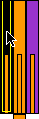
From the Actions list, select Create Activity for Selected Shifts.
In the Edit Shift Activity dialog box, provide the following information:
Activity Start: The start date and time for the planned crane activity. By default, this is the date and time of the shift start.
If the shift's start time is later than the current time, then the current time is considered the default Activity Start time.
Example 1: The shift begins at 08.00, but the current time is 09.23. When you create an activity for this shift, 09:23 is considered the default Activity Start time.
Example 2: The current time is 09:23. When you create an activity for a shift that began at 01:00 and ended at 08:00, then 01.00 is considered the default Activity Start time.
Duration: The amount of downtime, in hours and minutes (hhmm), up to 12 hours. By default, this is one hour (0100).
Activity: The activity that causes the delay.
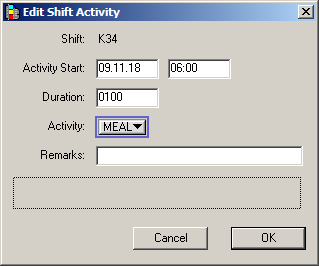
Click OK.
XPS adds the activity to the crane plan. In the crane plan, shift breaks display as icons (shaded areas) within the work-shift bars and as gaps in the associated work queue blocks.
This example shows a crane plan containing 1-hour meal breaks for the first three night shifts and a 20-minute break in between shifts for personnel change.
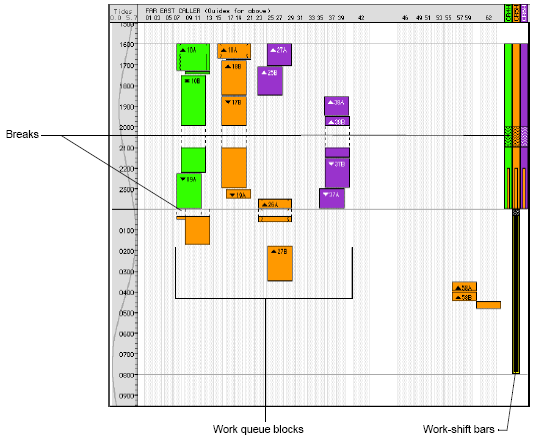
You can extend the crane delay duration till the shift actually ends by setting SHFTCD to Y, provided the Stops at end time check box is not selected in the Crane Delay Types form in N4. However, irrespective of this setting, a shift activity automatically ends when:
The hatch clerk stops the crane activity
The hatch clerk starts a new activity for the crane
A new work instruction is dispatched to the crane